How to transform your Shopping campaigns with custom labels
Shopping campaigns based on huge product inventories can be unwieldy to manage. Jack Gamwell breaks down how you can aid Google’s algorithms through ‘smart segmentation’ using custom labels.
What are custom labels?
Shopping is rising to ever increasing prominence for most digital marketing portfolios, especially within retail. Google Shopping is becoming ever more crucial as it continues to take on Amazon head to head.
How can you take extra steps to increase the likelihood of achieving business goals? One key way is custom labels. Simply put, these are a way of subdividing products in your campaign by a value of your choosing. For example: best sellers, high AOV (average order value) or seasonal products. Note: You can use up to 5 unique custom labels in your Google shopping feed.
Why would you want or need to use custom labels in your shopping feed?
The answer is that Google’s machine learning can’t consider all of your business needs - you need to add extra layers to the data to combine what you as a business know with what Google’s AIs can do.
Take a scenario in which you are coming towards the end of the cycle of a product range and have the goal of offloading this stock at speed. None of Google’s current strategies will ensure that these products are pushed over others, as these products may not be efficient in the traditional metrics (CTR, CVR and ROAS).
By applying a custom label to the products that you want to push, you can actively separate them into a new campaign and gain control over the amount of spend you can allocate and in turn the exposure they will receive.
Furthermore, in the age of automation and Google’s smart shopping it could be said that the algorithms can define your bestsellers even when all products are located within the same campaign. However, if you have defined a target, such as target ROAS (return on ad spend), these bestsellers may not be pushed enough, or not receive the exposure they merit, due to the performance of weaker products. By using a custom label, you can separate these into a new campaign and gain control over your budgeting and new ROAS target for these specific products. A test and learn methodology should be used to ensure that your KPIs are being boosted by this split.
How do you add custom labels? Is it hard?
Absolutely not, as long as you have access to your feed and product data in Google’s Merchant Center. Start by creating a new column in your feed labelled from ‘custom label 0’ up to ‘custom label 4’. Then you use these custom labels consistently across the products in your Merchant Center account, assigning appropriate values to each product according to your definition. Each of the five custom labels can only have one value per product. Once this has been set up, you can use your custom labels to subdivide product groups in your shopping campaign or create multiple custom label focused campaigns.
Segmenting products in the future
Finally, it is worth noting that upcoming changes to smart shopping in 2022 with the rollout of performance max campaigns will change the landscape for shopping feeds in Google. It’s hard to predict the use and value of custom labels in the future. However, for today, there is certainly value to be had in applying and testing them within your shopping Campaigns to meet your business needs.
Mapping out different ways of segmenting your products is always a good idea - for custom labels as for product level views in Google Analytics.